SAFCERT
This product enables Alumni to make requests and payment for Transcript from anywhere in the world.
It also enables school’s Administrators to track requests and payments made via the platform from the comfort of their home or office.
Here are simple steps on how to use SAFCERT.
How to create a User (an Alumni)
Step one:
- Go to: https://atbu.edu.ng in the address bar.
- Click on the “Portals” Menu and select “Transcript Application”
- This will take you to the transcript application login page.
Step two:
- Click on the sign up now button at the bottom of the page.
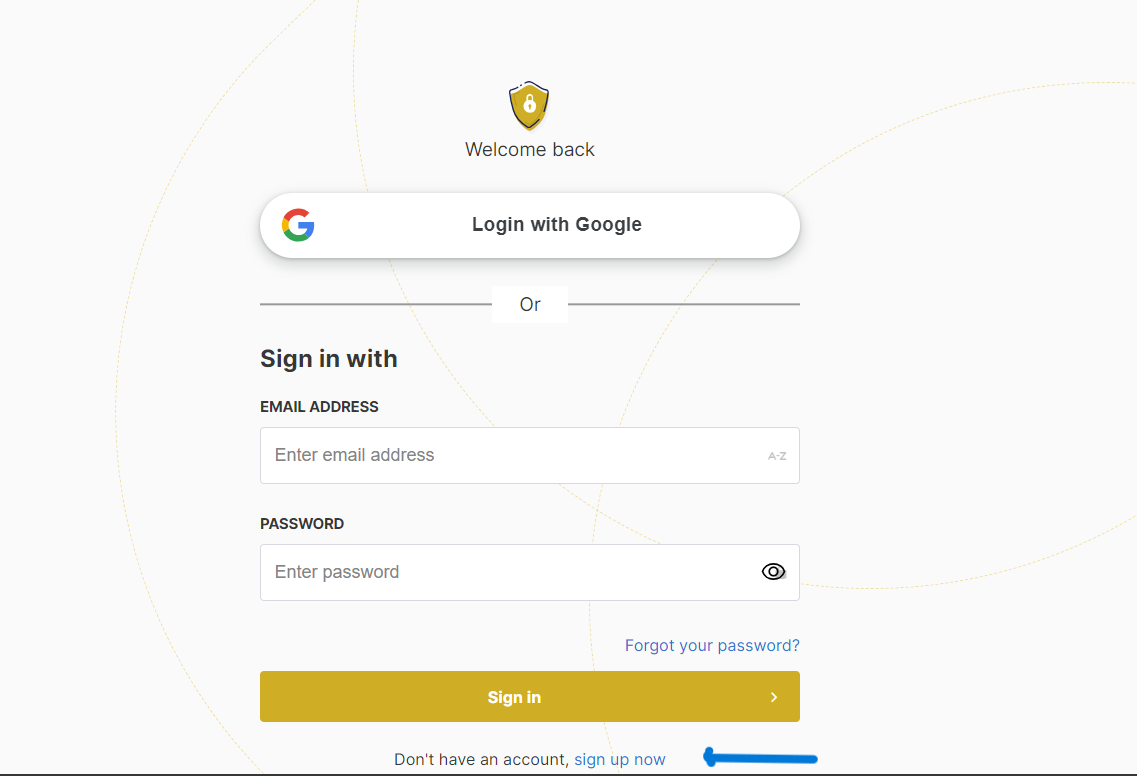
Step three:
- Enter your information (Name, email, phone number and choose a password).
- Click on the Sign up button.
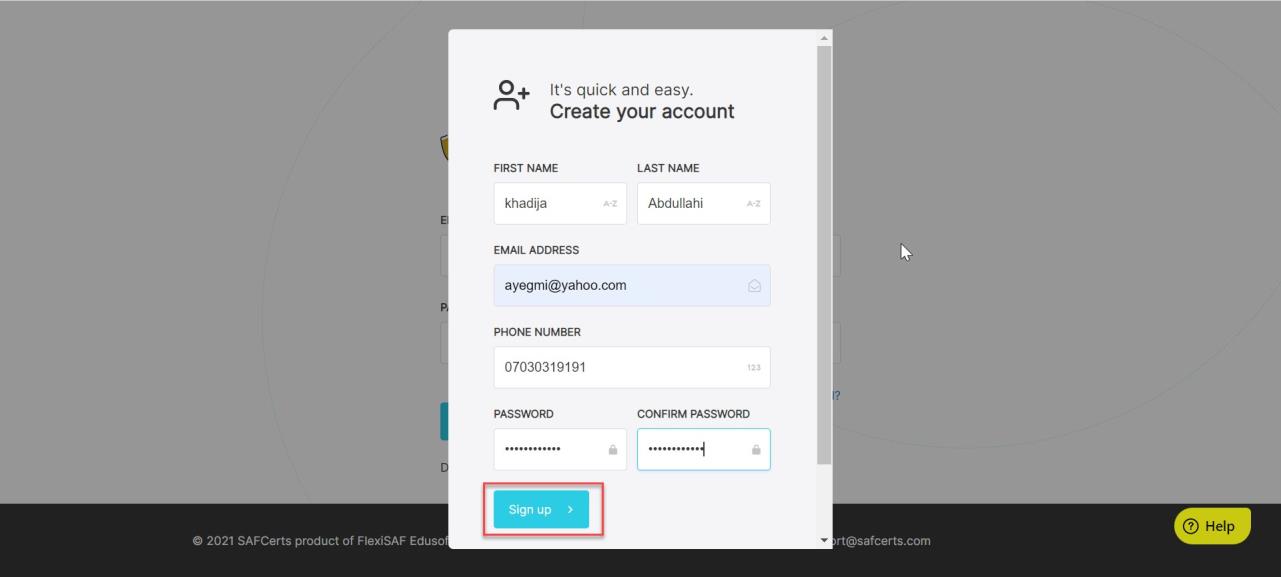
Step four:
- Check your email and follow the link to get started, or click the button below to Resend Link if you have not received one.
- Click the Back to login button to sign in as an account holder.
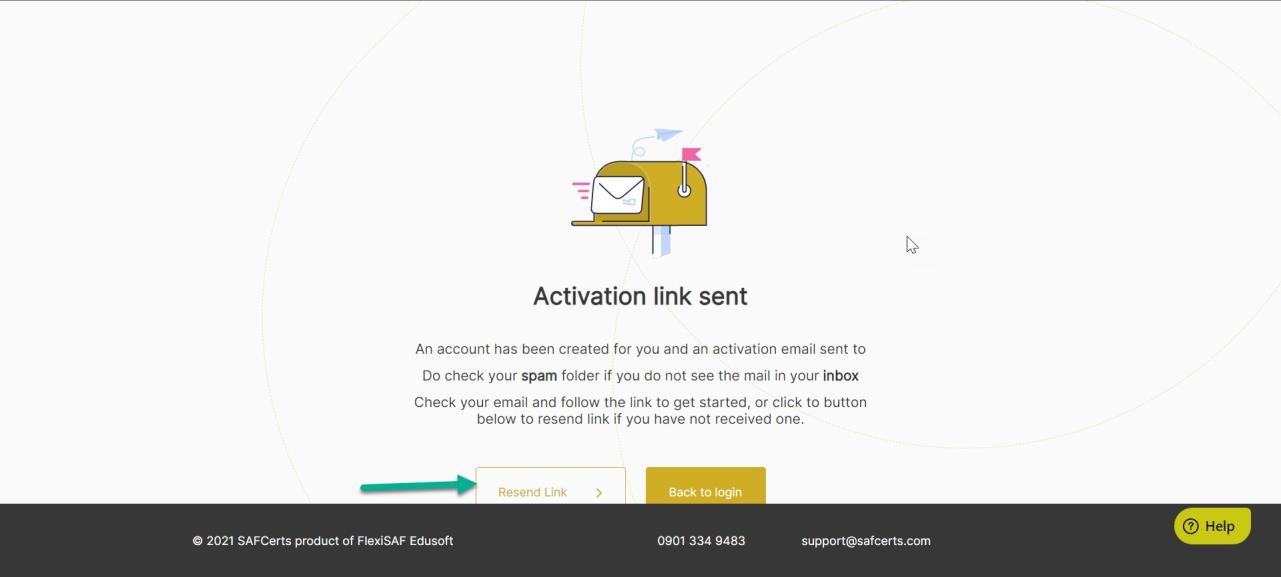
How to Sign in as a user
Step one:
- Enter your email address and password.
- Click on the Sign In button.
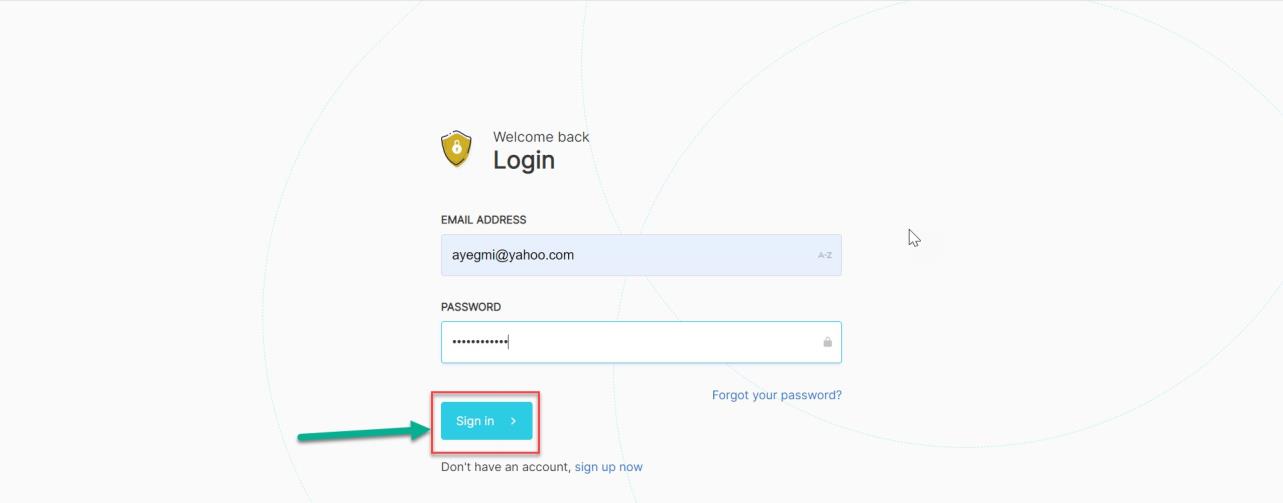
How to make a request for Transcript
Step one:
- Login to the platform, fill the request form by entering your Matriculation number and
choose your request from the drop down.
- Click on the Make a Request button.
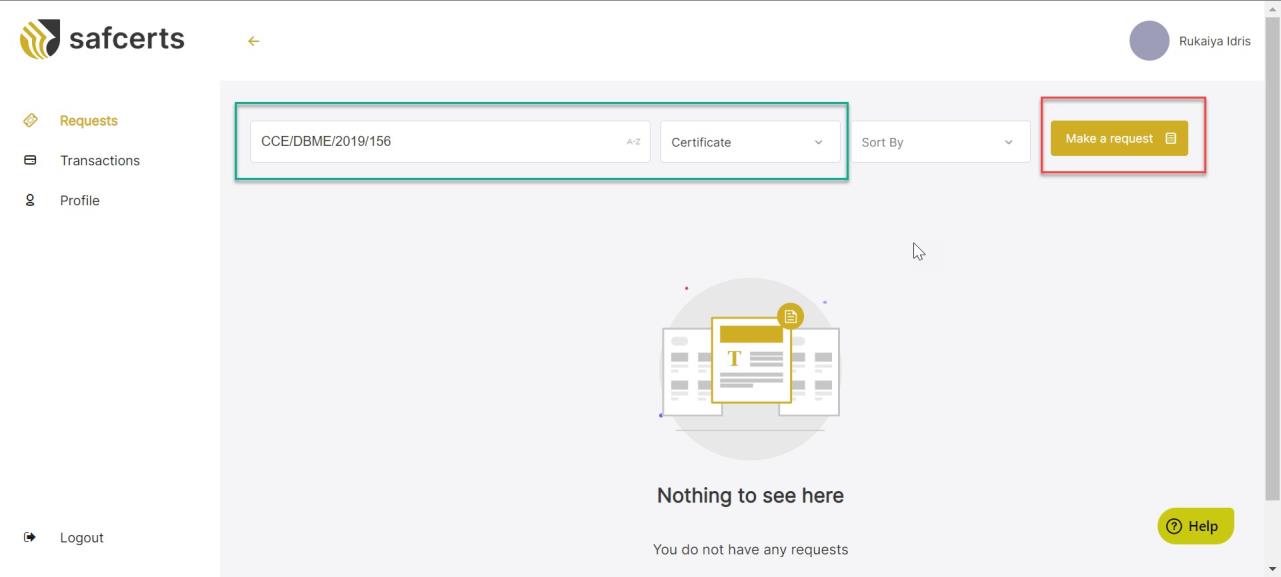
Step two:
- Select service type (Transcript).
- Click on the Next button.
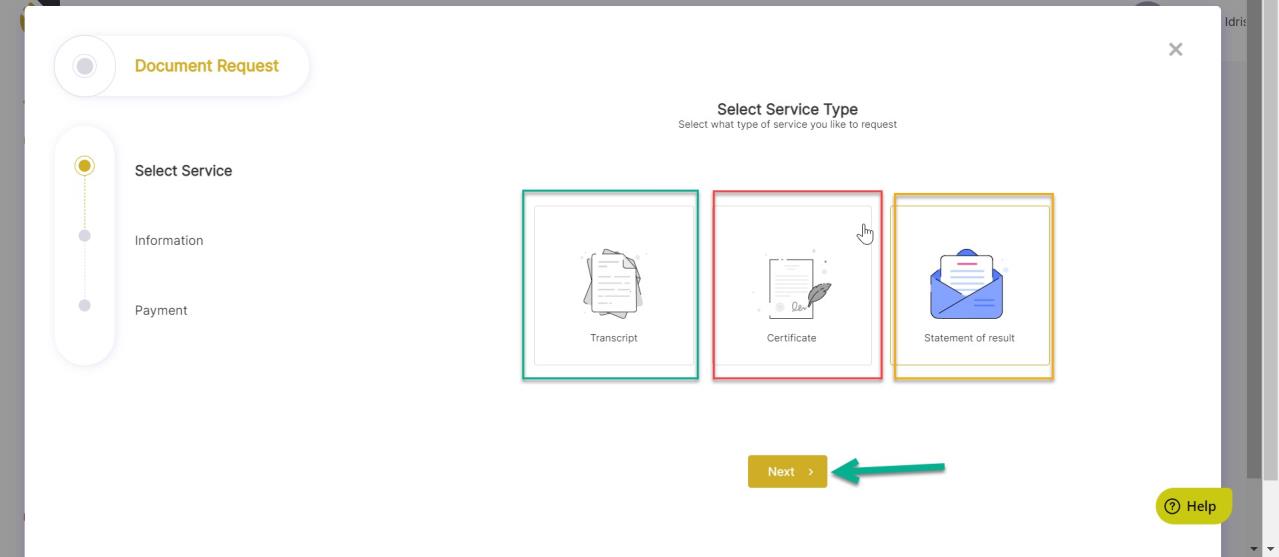
Step three:
- Fill the information required.
Note: Check the Physical delivery Box (if the school can send a hard copy document to your location) or leave it uncheck (if you are to visit the school for collection)
Click on the Proceed to check out button.
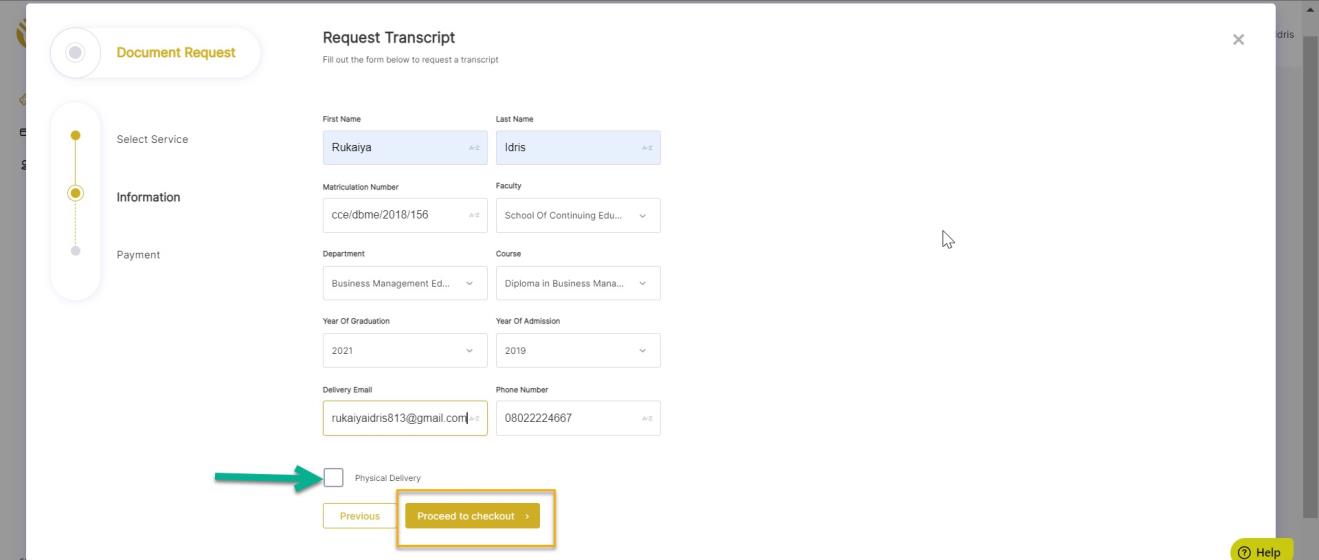
Step four:
- Click on the Proceed to Pay button to start a payment process on the Remita platform.
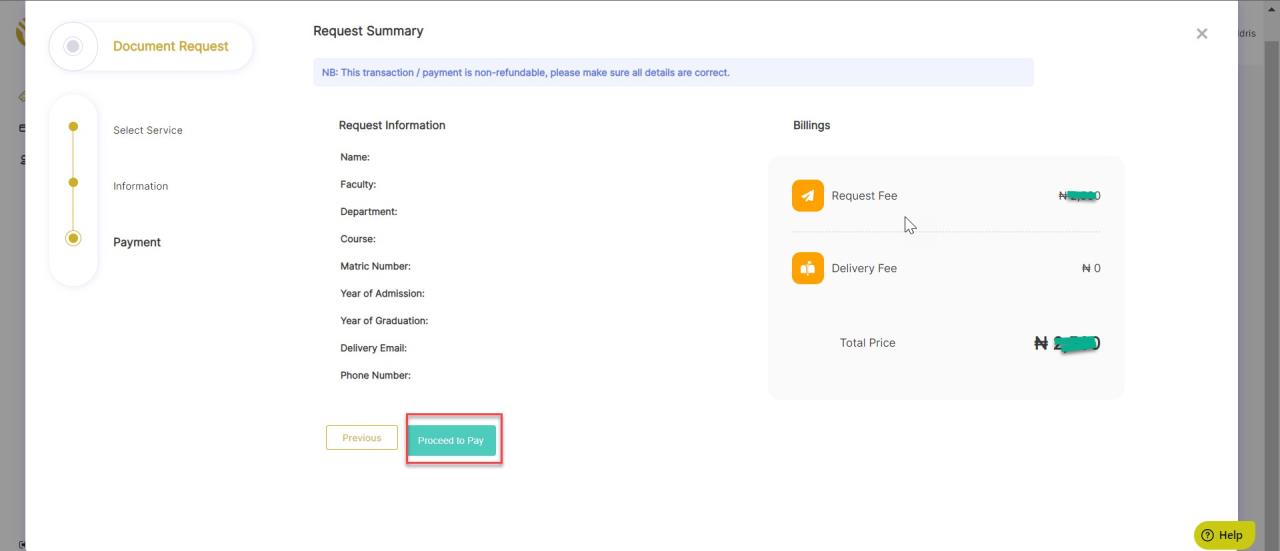
Step five:
- Go to transactions, select the payment and click on the Requery button. If the payment
is successful, the payment status will read Transaction approved.
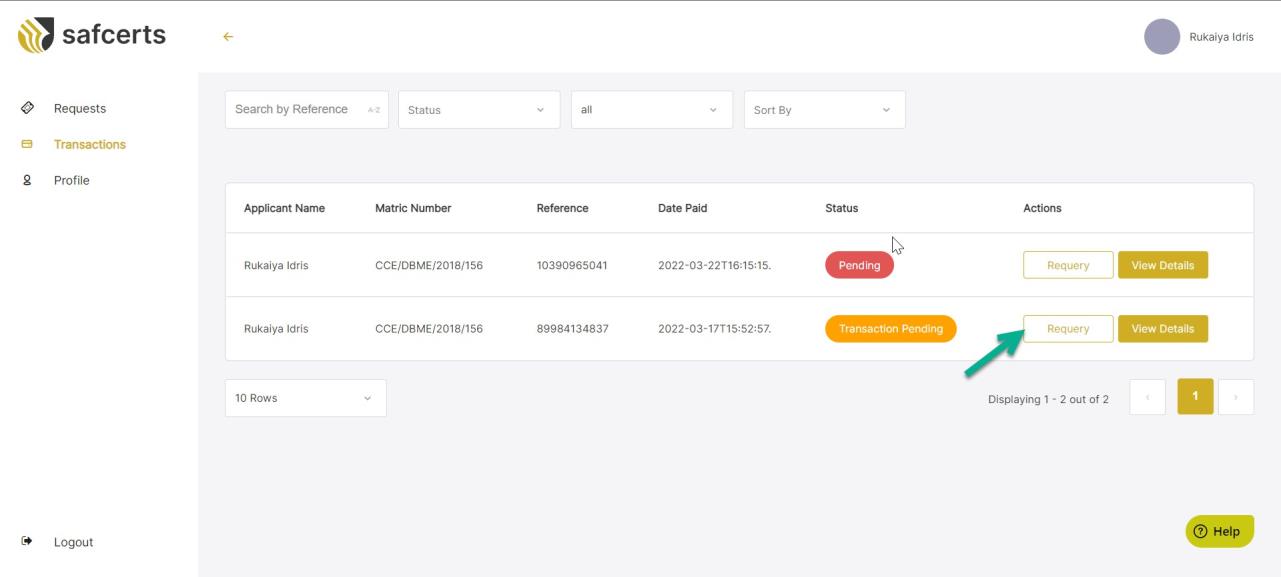
The Admin User will also verify the status of your transaction before issuance of a document.

